Selection Modes
Three selection options are available in the flyout toolbar located, by default, in the lower right corner of the graphic area. These options are accessed by clicking the icon displaying the currently active mode along with a small black triangle, for example![]() .
.
Active Selection
When an entity is selected in the graphic area, a command will automatically run based on the current selection, for example, Extrude Elements, if a profile was selected.
The corresponding dialog box will be displayed and/or a message on the status bar prompting you to pick geometry or take an action.
If the command is not appropriate, exit the command, either by clicking on the icon in the dialog box or by using the [Esc] key. You may then select another command.
To do so, either use the different menu tabs and ribbon commands in the User Interface or click with the Right Mouse button on an entity to display a context toolbar allowing you to recall the previous commands which can be accessed from the drop-down list associated with the first icon:
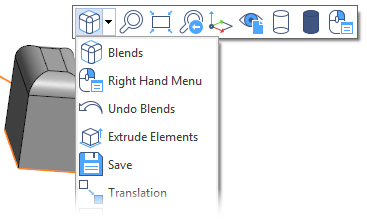
Normal Selection
When this option is active, clicking on an entity in the graphic area displays a context menu containing suitable commands based on the current selection along with the related filters.
In the following image, the red face is selected:
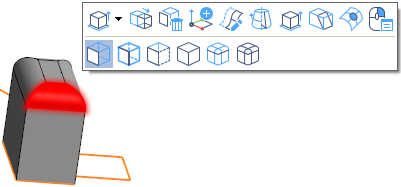
In the following image, the red edge is selected:
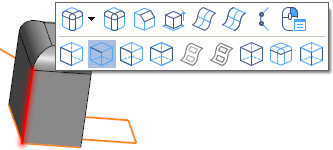
- Click a command to select it or, or, alternatively, select a different command from the ribbon.
Note: For the Active Selection and Normal Selection modes, the available commands can be adjusted using the
icon in the context toolbar or the Right-click Menu.
No Selection
The context menu is not displayed and the menu commands must be used.
This can be useful if you prefer to launch a command first and then select the entity.
To use this mode:
- Click
.
- Click the command you want to run on the ribbon.
- A message will be displayed on the status bar prompting you to pick geometry or take an action.
- When the command is confirmed, the command will reset and the same action can be repeated with a different selection.
Notes:
This applies to all selection modes:
- Press [Esc] at any time to cancel your current actions.
- A selection must be made before options can be chosen.
- Live previews are generated enabling you to see the results of the command.
- Clicking the Right Mouse button confirms each step. If there is no further step because the command has reset when using No selection mode, for example, the Right Mouse button will exit the command.
-
When you change the active command by selecting a command from the ribbon bar, the selected geometry will be maintained with the new command.